Let’s start by saying, it’s not possible to provide solutions through this method but it acts as a way to determine the cause of the issue. This is assuming you will have access to the customer’s website later or if they have a dev who can fix it themselves but need some help on where to look at.
Now you might be wondering. So how do we debug? Pretty simple, I’ve learned this technique and you can apply them to your work or projects, so let’s start
Changes made are not saving or form not working as intended
When this happens it’s most likely Caching, it’s a magically annoying issue where in some cases it’s just plain bullshit. Now to check for a fix: open the website via Incognito and it should show the updates, if that doesn’t work then it’s likely a 3rd party caching plugin. Temporarily disable it or clear the caches. If that doesn’t work then it’s server-side caching, for this, you won’t be able to do much.
Ask the user or reach out to the hosting’s support team if they have server-side caching, if yes then temporarily disable it. If still not fixed, follow the standard debugging procedure to find conflicts.
PS. Always check your dev console for errors as it’s likely to give you an idea.
By the way, sometimes you face this issue where you use a form and it doesn’t send data. This form could be a contact form or login form, in most cases, this happens because of caching or speed up website plugins messing with the Javascript or whatever required files/code it needs.
For caching you can go to Network and enable the Disable Cache, after that refresh the page and test the form again. You could also go to incognito, but it can still save caches so yeah..
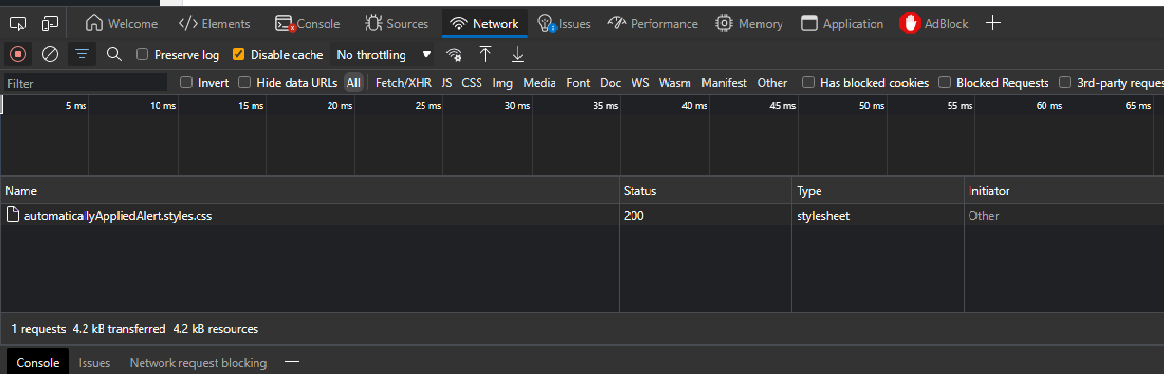
The network, tab will also tell you if some script or file didn’t load correctly, this is a good indicator for fixing.
